How to Get Chrome to Use Less Memory
Google chrome one of the most used web browser for internet lovers and its popular for the minimal and real clean environment that make the browsing experience faster smoother easier and safer. But one of the biggest complaints user reports about Google chrome is that the browser uses a lot of system RAM. It eventually makes the chrome browser as well as the windows 10 computer slower that affects the overall user experience. Here in this post, we have a few tips to help Reduce Chrome memory usage & make it use less RAM on Windows 10 computers.
Contents
- 1 Why is Chrome taking up so much memory?
- 2 Fix Chrome high memory usage problem
- 2.1 Check memory usage on chrome task manager
- 2.2 Update Chrome browser
- 2.3 Disable Unwanted Apps and Extensions
- 2.4 Stop Background Apps
- 2.5 Clear chrome cache and cookies
- 2.6 Create a new User Profile for Google Chrome
- 2.7 Restore Chrome Default Settings
- 2.8 Reinstall chrome
- 2.9 Chrome extensions to reduce memory usage
Why is Chrome taking up so much memory?
Most of the time you might notice high memory usage if the chrome browser is not updated. Virus malware infection, browser cache, the more tabs and extensions you have installed, open, and running, the more memory Chrome is going to use. Again Certain extensions or websites may also leak memory and cause higher RAM usage over time.
Fix Chrome high memory usage problem
If your browser seems to be always chugging along apply the solutions listed below, help you reduce Chrome's memory usage and free up RAM.
Pro tip: On chrome browser, if any of the tabs are open that you are no longer using, try to close any of these unused tabs and check if the RAM usage comes down.
Check memory usage on chrome task manager
Let's first open the chrome task manager to find out exactly how much RAM each site, extension, or plugin is using.
- Click on the Chrome menu and then click More Tools -> Task manager.
- Also, you can use the keyboard shortcut shift + Esc to open the chrome task manager.
- Here check what sites or extensions eating up memory.
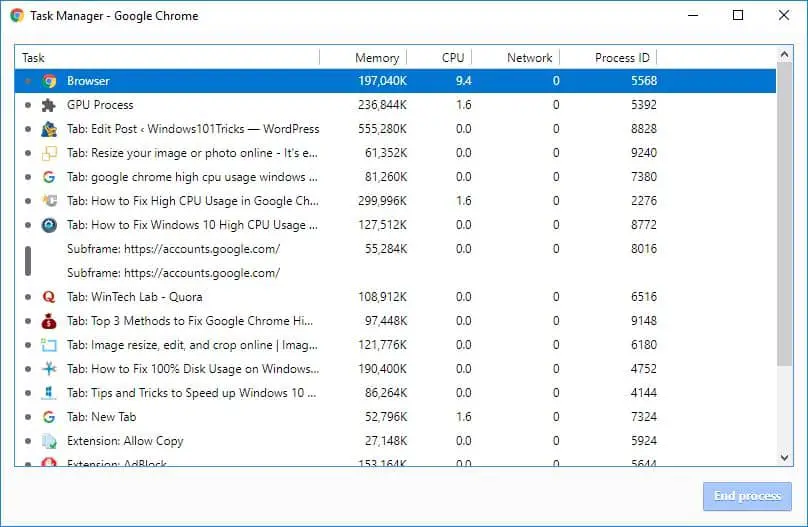
Update Chrome browser
Google periodically updates its popular browser with various bugs, security improvements and adds new features that improve user experience. And In order to enjoy the best Chrome performance levels, it is important to update your browser to the latest version.
- Click on the Chrome menu and locate "Help" option available at the bottom of the menu list.
- here Choose "About Google Chrome" to check for updates.
- Also, you can force Chrome to check for an update type chrome://help into the address bar and follow the prompts.
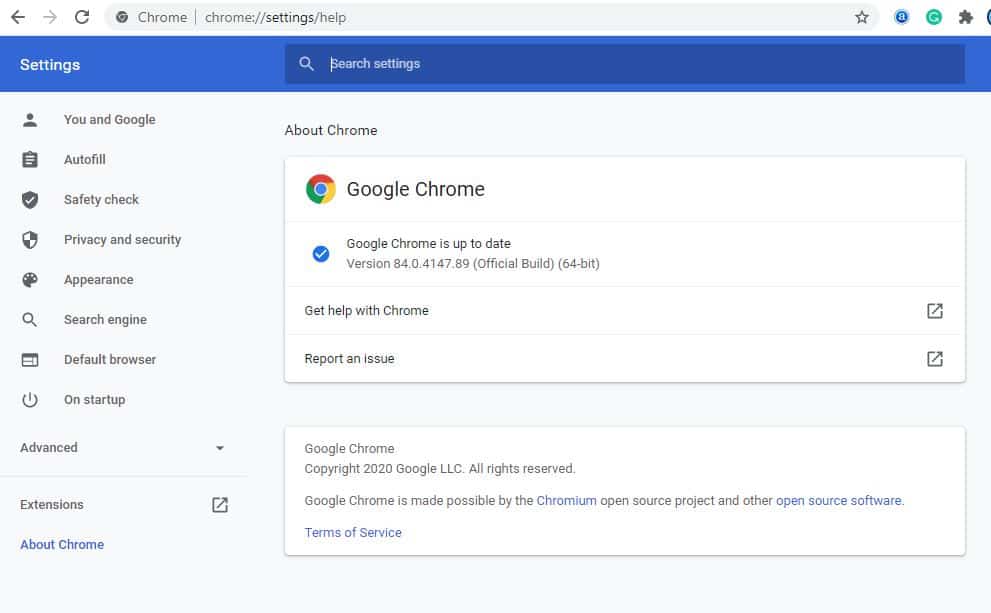
Disable Unwanted Apps and Extensions
Chrome extensions help you to get things done much faster but can eat a lot of RAM. And the more extensions you have running that are doing things, the more RAM and processing power Chrome will take that cause high memory usage or feel your computer slower. Again chances extensions and toolbars installed on your browser might be conflicting with the loading of your website. Remove or disable chrome extensions and toolbars probably reduce high memory usage in google chrome.
- Open Chrome browser,
- Type chrome://extensions into the address bar and hit the enter key to go to a page
- This will display all chrome extensions installed on your device, where you can disable any unwanted extensions.
- Either toggle to disable the extension or click on the remove to delete it.
Note that if you delete an extension you lose all the data associated with it (this does not happen if you disable it)
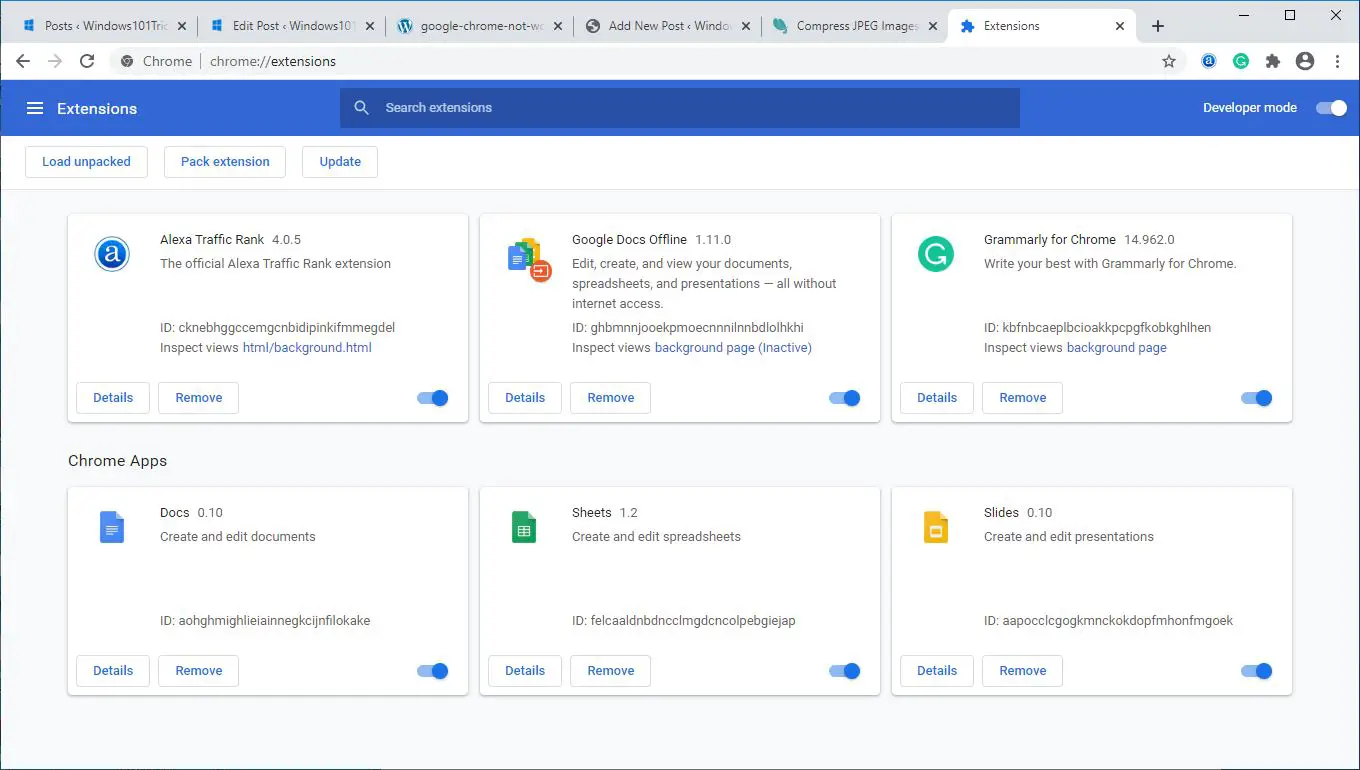
Stop Background Apps
Chrome browser allows you to run background apps even after you close the browser. Let's stop the browser from running background apps when Chrome is closed.
- Open Chrome browser settings using chrome://settings/
- Scroll down and expand the Chrome "Advanced" settings page.
- On the "System" section, toggle off the "Continue running background apps when Google Chrome is closed" option.
- Now check whether chrome RAM usage comes down.
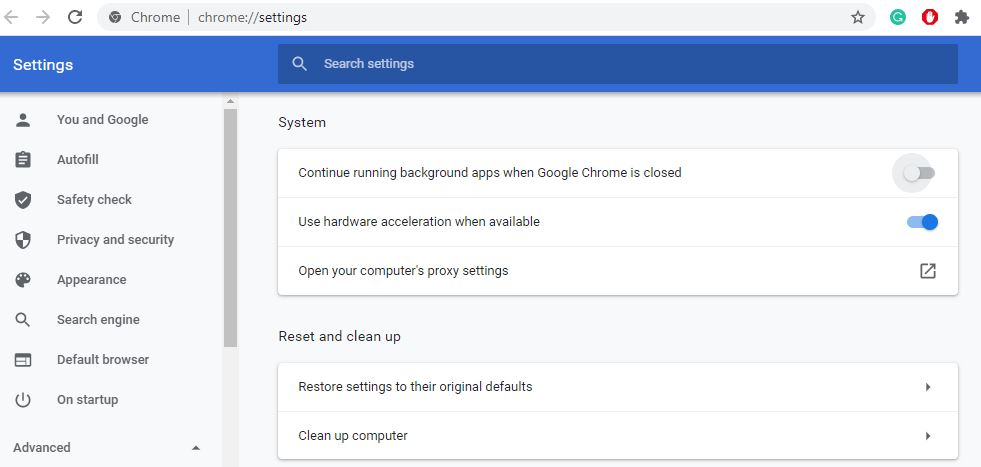
Again browser cache ad cookies sometimes make it buggy, browser not perform well and use much memory overall affect the browser performance. Clear browser cache and cookies help refresh the browser and perform well.
- On your computer, open Chrome.
- Click on the Chrome menu, at the top right then More tools.
- Now click on Clear browsing data.
- At the top, choose a time range. To delete everything, select All time.
- Next to "Cookies and other site data" and "Cached images and files," check the boxes.
- Click Clear data.
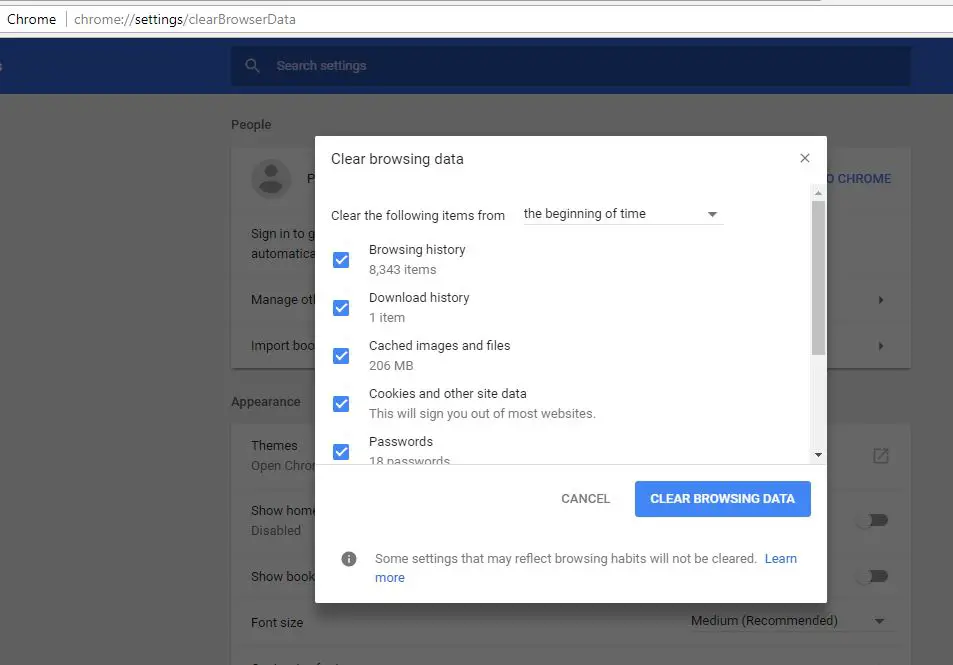
Create a new User Profile for Google Chrome
Still need help, let's create a new user profile for chrome browser that probably helps reduce high memory usage in google chrome.
- Close Chrome browser and Kill every single process for Google Chrome from the Task Manager.
- Next, open file Explorer using Windows key + E, navigate to C:\Users\<username>\AppData\Local\Google\Chrome\User Data\Default
- Press CTRL + A on your keyboard to select all the files inside of the location mentioned above.
- Then press Shift + Delete to delete all these selected files permanently.
- Now, open Google Chrome and create a new User Profile and then finally check if your issue is fixed.
Restore Chrome Default Settings
Again simply reset the browser to factory settings to check it helps to resolve your resource usage issue.
- Open Chrome browser Under the "Advanced" settings section, scroll down to the bottom go to the "Reset and clean up" segment
- Click on the option "Restore settings to their original defaults".
- A pop-up will appear warning you about the impacts of reset action; click the "Reset settings" button to confirm the action.
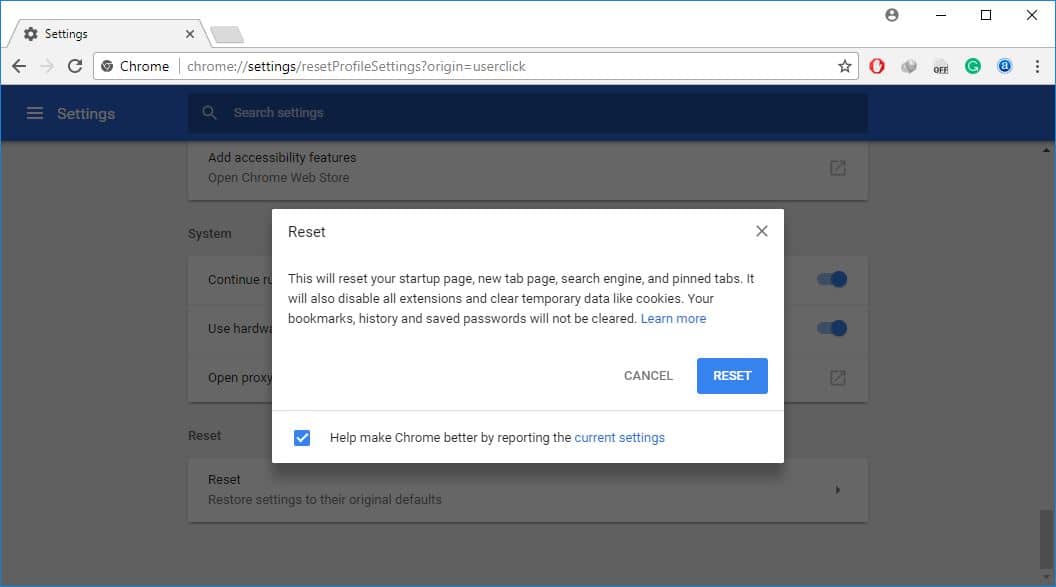
Reinstall chrome
- Right-click on the Windows 10 start menu select apps and features,
- Scroll down and locate Google chrome, click on it then select uninstall,
- Follow on-screen instructions to uninstall the chrome browser from your device,
- Reboot your PC, visit chrome official site to download and install the latest chrome version on your PC.
Chrome extensions to reduce memory usage
With Chrome extensionTooManyTabs, you can choose exactly which tabs to temporarily close. Use the extension to close the tabs and reopen them in the same place so you can easily pick up where you left off.
There is another chrome extension OneTab that collapses every single tab you have open without exceptions. with the OneTab extension enabled, It moves all the tabs into one list. You can then restore all tabs with one click, restore selective tabs, or close them all permanently.
Another chrome extension TabMemFree that automatically suspend inactive tabs that allow you to determine how long before it suspends inactive tabs, with a minimum of 15 minutes.
One more extension Text Mode, it discards all images, videos, flash elements and loads all web pages in text only. that not only reduce RAM usage but also get rid of some ads and embedded content.
Did these tips help reduce memory usage in google chrome? Let us know on comments below.
Also read:
- Solved: Google Chrome won't open windows 10, 8.1 and 7
- Google chrome not working /responding in windows 10? Try this 7 Solutions
- Windows 10 High CPU usage and 100% disk usage after Windows update
- Solved: 100% Disk usage in new laptop running Windows 10
- How to Show or Hide Filename Extensions in Windows 10 (Step by step guide 2020)
 report this ad
report this ad
How to Get Chrome to Use Less Memory
Source: https://windows101tricks.com/reduce-chrome-memory-usage/